Import your chosen voice clip into Audacity, then get started.
STEP 1:
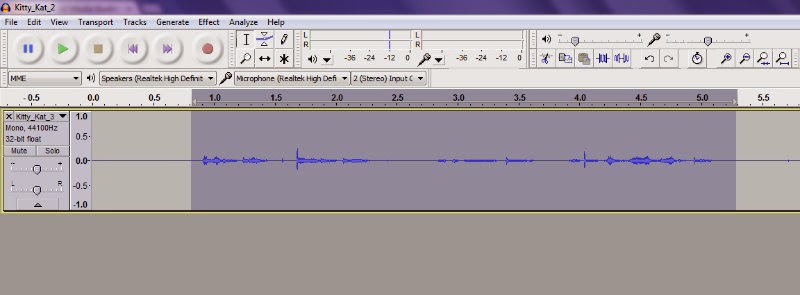
Firstly, highlight the part of the voice clip you want to edit by left-clicking and dragging over the part of the clip you're going to edit.
STEP 2:
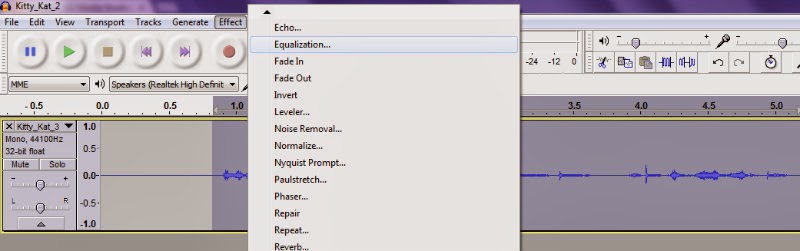
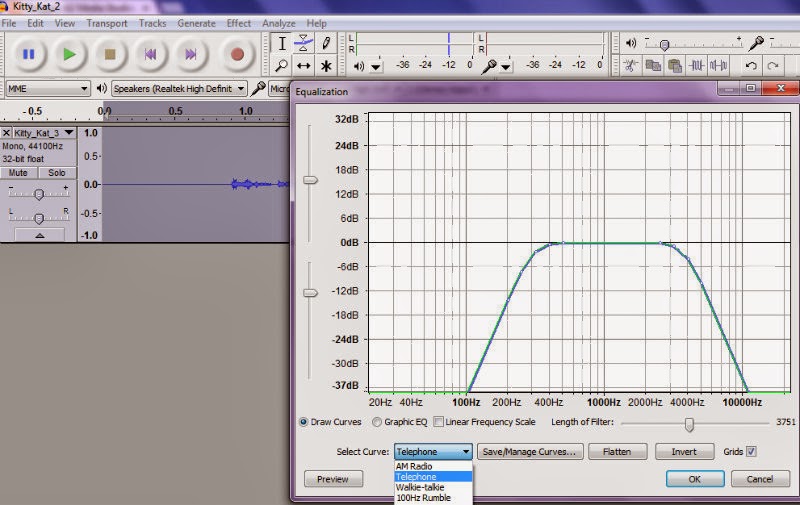
After highlighting, go to Effect > Equalization.
When getting to here, click on the first drop-down menu next to 'Select curve' and click Telephone, then click OK.
STEP 3:
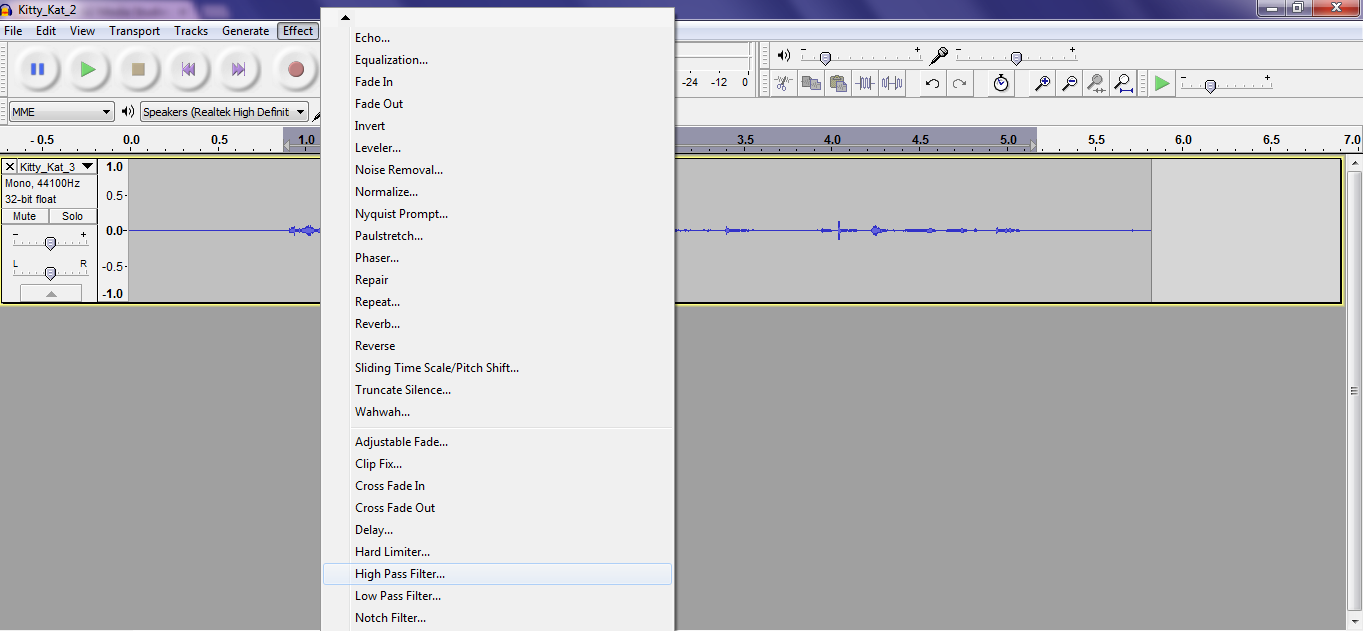
Next, go to Effect > High Pass Filter.
Change the Cutoff frequency to 2000.0 (Hz) and click OK.
Then, that's it! Your voice clip should sound like it comes from a telephone.

No comments:
Post a Comment